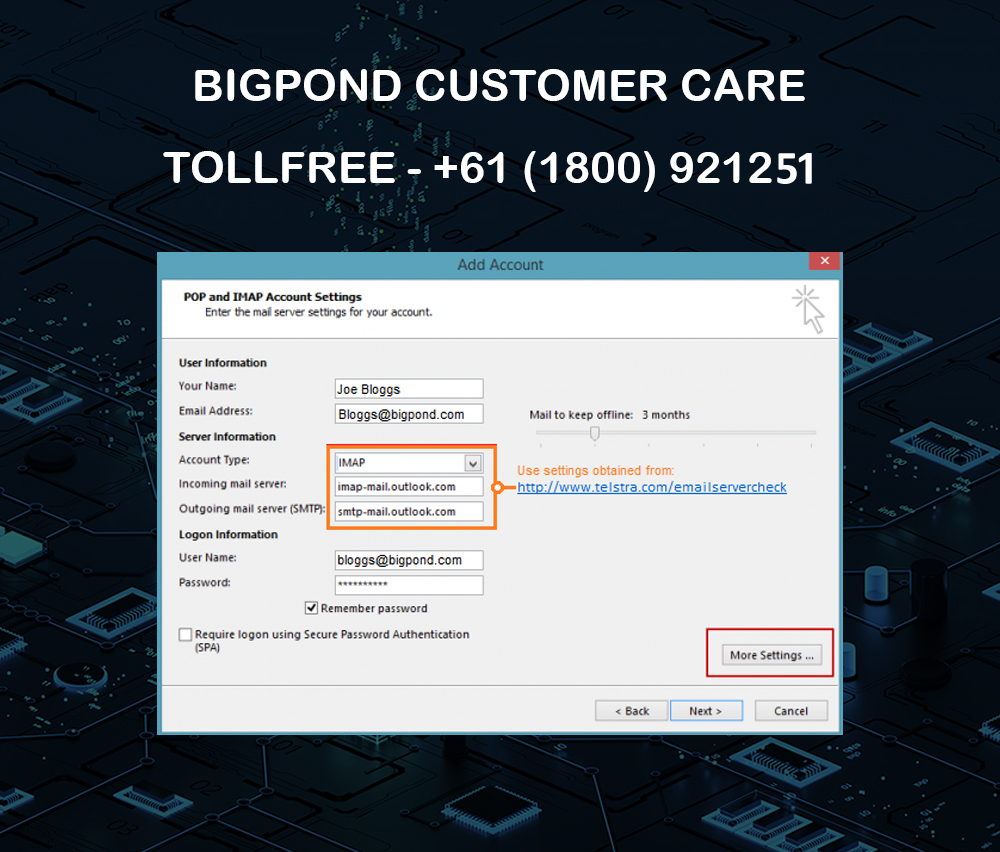
Using Bigpond email service is an amazing experience as it offers secure and faster mail service to its customers. Another best thing about Bigpond is you can use it along with third-party mail services, such as Microsoft Outlook 365. Yes, you heard it right. You can now set up your Bigpond as default mail in your Outlook account. The procedure is quite simple. Just follow these steps and successfully configure Bigpond in Outlook within a few seconds. Before you can get started with this, ensure you have your Bigpond or Telstra user ID and password. If you don’t have your credential, then retrieve it through the Telstra website.
Steps You Need to Follow
- First of all, you need to launch Microsoft Outlook 365.
- Once done, click on the Info option and then choose the Account Settings option.
- Now you need to create a new email setup. For this, click on the New option.
- Then click on the Manual Set up and click Next.
- There you need to choose the IMAP connection type and click on the Next option to proceed further.
- You will find the User Information section. Enter your Bigpond mail ID and your name.
- Now come to the Log on Information section. Here you need to enter your mail id and password.
- Don’t forget to uncheck the Long on Using SPA or Secure Password Authentication box.
- Now, it’s time to update your server information. For account type, choose IMAP (Incoming Mail Server). For IMAP, type “imap.telstra.com”. For SMTP, type “smtp.telstra.com”.
- Now click on the More Settings option and click on the “My outgoing server requires authentication” box.
- Move to the Advanced section, and there you will find Server Port Numbers. You need to make a few changes here. Enter 993 for IMAP, and for SMTP, type 465.
- Once you are done with this, click on the OK option and then click Next.
Now, Microsoft Outlook 365 will verify your email settings. If the result is successful, click on the Close option. That’s it. You have successfully added your Telstra Bigpond email account to Outlook.
Not for Outlook 365; you can follow these steps for other Outlook versions, like Outlook 2016, 2010, or 2007. While configuring it, you need to set the protocol properly. Otherwise, you may not be able to receive or send mail.
To Resolve Any Issue Related to Bigpond, Contact the Customer Support Team
If you face any issues while setting up your Bigpond mail in Outlook, there is no need to worry. You can always contact Bigpond technical support team to resolve simple to complex issues instantly. They are available 24×7 to ensure that you are enjoying the email service without any interruption. So, when it comes to finding the best solution, you can always count on the Bigpond customer support team.