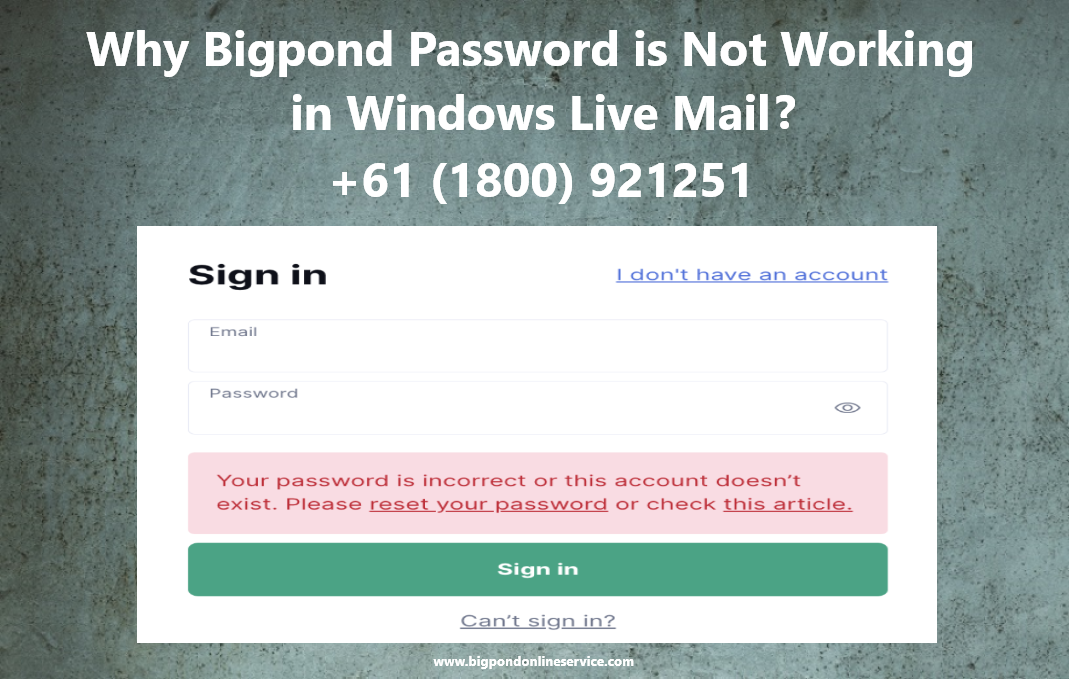
Bigpond users are experiencing that they keep getting send or receive error in windows live mail app. Windows live mail is Microsoft traditional technology product which is still used by emails users those who like vintage or old technology to access emails. In Australia still senior citizens used live mail app for Bigpond mail account. As Microsoft have retired windows live mail app and introduced outlook new app or classic app after they are longer providing update and support to Windows live mail app anymore.
Why Windows live mail showing Bigpond mail error
Windows live mail showing Bigpond mail send and receive error due to many reasons such as Bigpond password is not updated or wrong server configuration in mail app. If you have changed the Bigpond password and its not updated than you will keep getting contact administrator error. To fix this problem go to settings of live mail app, go to password option and relace old password with new one.
As above we have discussed wrong configuration also cause the problem even you have mentioned correct password for this go to live mail settings and use configuration mention below.
Bigpond Windows live mail server settings are:
For Imap use: Incoming: imap.telstra.com
Port Number: 993
Security type: SSL/TLS
Outgoing: Smtp.telstra.com
Port number: 465 or 587
For Pop Use: Incoming: Pop.telstra.com
Port Number: 995
Security Type: SSL /TLS
Outgoing: Smtp.telstra.com
Port number: 465 or 587
Authentication required
If find hard time to find windows live mail to setup Bigpond mail server than contact Bigpond Customer Care team.
Windows Live mail rejecting Bigpond password
If windows live mail keeps rejecting Bigpond password than you must try app generated password. App generated password is a security feature provided by Telstra that can we use to keep Bigpond mail account secure and without sharing main password to mail apps.
Steps to Generate mail App password:
- Open web browser
- Go to Bigpond email login website
- Enter your Bigpond mail address and password
- Click sign in
- Go to setting in dashboard
- Click account settings
- Click generate app specific password
- Copy password
- Go windows live mail app
- Paste app generated password
- Click save done
After update app generated password do test mail to check email are sending and incoming successfully.
VPN blocking Bigpond mail in windows live mail.
Bigpond users are not aware about but let us tell you that VPN (virtual Private network) cause issue like server connection problem as VPN change network configuration. To fix this problem you have to turn of the VPN while accessing Bigpond mail through Windows live mail or suggest you to uninstall VPN from your system.
Steps to uninstall VPN
- Go to control Panel
- Click program and features
- Select VPN brand you using
- Click uninstall
- Restart your device to apply changes
After uninstall VPN check your Windows live mail is working fine and able to deliver Bigpond mails successfully. After all this hard work same issue keep existing than contact Bigpond Customer Support Number.